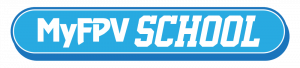Flight controller acting up? Need to move a motor? Resource mapping?
Always work on your quad with the props off!
If you’re having trouble with a certain motor, have tested it and the motor is not the issue, then check your ESCs. If you’ve tested the ESC and that is not the issue, well, then you can try remapping the motor. Remapping your motor puts it on a different pad on the flight controller to avoid the one you are currently using. Also if you have damaged the pad itself this is a good way to move to another pad and avoid replacing the entire flight controller.
This might not be done very often, but when it needs to be done, well, it needs to be done. You will need to use your CLI command, you will need to solder, and you will need to test it all when you’re done. Every flight controller is different and has its own unique layout and set up, so to give you an exact location for something wouldn’t work. You will need to find your boards pin out and use that as a guide to where things are that you are looking for on your flight controller.
First off, you will need to have located which motor it is that needs to be remapped. Once you have done that, you need to know the name of that motor, as in motor 1 or motor 2. You can find this by going to your configurator and going to the motors tab. On the motors tab, you will find a lay out of which motor is which. You can also take your props off, attach a motor, and spin each one up one at a time until you have gone all the way around and know which number is which.
Next you will need to find a spare pad on your flight controller. This is done by knowing where everything is, and knowing which items you won’t use. Some flight controllers come with a extra pad for a fifth and sixth motor pad. We run quadcopters so we only use four, if your flight controller has these two extra pads, that is perfect. If not, you can use an extra LED pad if your not running LED’s for example. You will need to choose according to your setup and flight controller’s availability.
Now that we have that figured out, we are ready to begin.
For example, we are going to use this free pad that we will call s5 (yours may be called something different, do not base yours on which one we have used as an example). Next, we are going to say its motor 2 that is the problematic motor. Yours may be a different motor. So for our example, we are going to be remapping motor 2 to the spare pad of s5. This is for betaflight, it will also work on butterflight. For our example, we will refer to betaflight.
Unsolder motor 2’s signal wire from its signal pad, and move it to the spare pad labeled s5. You will then plug in your quad into betaflight. Go to your CLI and type in “resource” and press enter. Now is a good time to copy and paste everything you see that came up when you typed “resource” into the command line, and save it in a separate note pad, or word doc. You should have this incase you have any troubles, and then go back and copy paste this back into the CLI to put everything back how you originally found it and then try again.
Typing “resource” into the CLI will show you where each pad is labeled, and what it’s known to the board as. In our example, CLI resource motor 2 has shown up as being mapped to C07 and our s5 pad is known to the board as A08. So the first thing we will do is type into the command line: “resource motor 2 none” (please do not include the “ ” ). You will then press enter and your motor will be freed. Then you will type “resource motor 2 A08” and press enter, and it should move this motor to your new pad that you have designed for it. If it tells you that A08 is not available, or is in use, be sure you do not need that pad first, and then free that pad using the same method we just explained for motor 2. Once you are done, this will not be saved until you type “save” and press enter. Then you can save and reboot. After this you can go back to the motors tab and check your work.
Safe Flying & Power Loop The world